Craig Stocks Arts Fine Art Photography and Artwork Duplication Services in Peoria and Central Illinois
January 4, 2011
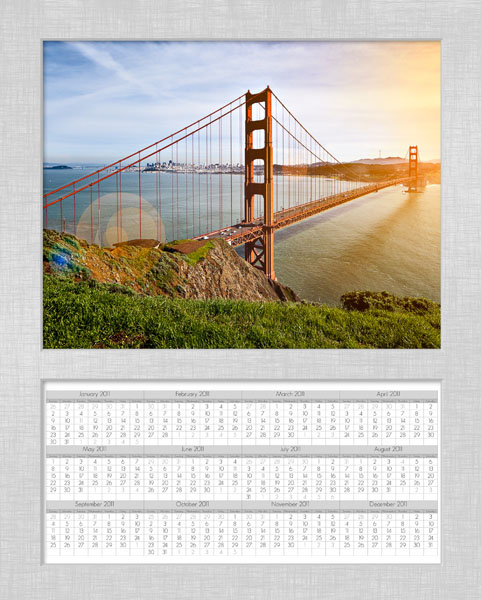 It's a new year, and time for a new Lightroom trick. The other day, Matt Kloskowski posted a Lightroom Killer Tip showing how to set up a print preset using the 2011 calendar. He got the preset from Ed Weaver, who was kind enough to share it with all of us.
It's a new year, and time for a new Lightroom trick. The other day, Matt Kloskowski posted a Lightroom Killer Tip showing how to set up a print preset using the 2011 calendar. He got the preset from Ed Weaver, who was kind enough to share it with all of us.
It was a cool way to use Lightroom, but the challenge is that the calendar images and your feature image have to be together in a folder or collection. That got me thinking about some of the ways I've been using the Lightroom Identity Plate feature, and thought this might be a good application to simplify the process.
So, I created a file in Photoshop using Ed's 2011 calendar and added a digital mat around the calendar. I also left a transparent hole where I wanted to place an image. Lastly, I saved it as a PNG file which preserves transparency.
Then, I went back to Lightroom and set up an 8X10 print layout on 8-1/2 by 11 inch paper. I added a 7X7 inch frame for the photo and positioned it near the top of the page. Then I selected the ca lender PNG file as the Identity Plate and placed it, full size, over the page. Since it has a hole, the photo is allowed to show through. Lastly, play with the image size and position to get the frame in just the right place.
There are lots of ways you can use this technique. With this type of preset, you can easily print off a gift calendar for every customer with one of their favorite images. If you're doing youth sports Memory Mates, you could set up the template and print from Lightroom. Now, you can simply select all of the images and hit print and Lightroom will put the image in the template and print it out. And of course, you can also print to a JPEG file if you don't do your own printing.
If you'd like a copy of the preset, you can download it here.